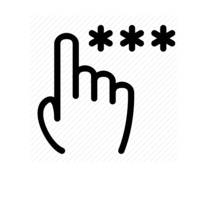
One of the most commonly asked part question part complaint is that passwords today have to follow a bunch of rules and are hard to remember. How can I ever remember them?
The answer is simple, use a password template!
What a password template does is allows you to define certain qualities of your password to always exist, and when summoned to change your password(s), you simply change a part of it that is easy to remember. Let me further illustrate by using a sample password. Note that this is a sample, please do not use this as your personal password.
12JollyGiant!@
First I start with the suggestion to always use the number keys along the top of a computer keyboard when entering passwords. This is to prevent accidentally locking yourself out of an account because you didn’t have the NumLock on when using the number pad to the right of full keyboards.
Using the numbers along the top we select two or more numbers. These numbers won’t change and are the beginning structure of your password template. I suggest using the house number down the street or a friends last two digits or their phone number. The sample I used are number 1 and number 2.
The numbers keys along the top of your keyboard share the key with a character – in my example the key 1 shares with the ! symbol and the number 2 share with the @ symbol. These two characters now form the end of your password template and will never change as well. So far your password looks like this:
12!@
Next we place two or more words in between the numbers and symbols. As part of our template we will always capitalize a letter in each word we choose. In my example I have chosen to capitalize the first letter of each word. Whatever you choose, you will always use this as it is part of your template. Again, I have chosen to capitalize the first letter of each word in my password template.
12FirstLetterCapital!@
All that is left is to choose the two or more words. They will not be part of the template as they will change as you need to come up with a new password. My suggestion is not to use anything one could find on social media. Use your neighbors pets names, not yours. Don’t use books that you loved or dislike, use the ones that where just OK. But the best are completely random words that only make sense to you. In my example I met a very tall man the other day and he was very happy, I chose the words jolly and giant.
12JollyGiant!@
Now that you have your template, let’s talk about using it differently for certain sites. There are basically two type of website that require passwords a) financial and b) everything else, including email. What I suggest is the following:
For Financial websites use the two or more words you have chosen in one order. If we use my sample from above, I would make finalcial site with the password 12GiantJolly!@
For every other website I would use the two or more words in a different order. Using the first sample the password would be 12JollyGiant!@
This way if your email password gets compromised, your banking password does not.
I hope this helps and if you have any questions please email me at chrisw@iseethegeeks.com
